Screenshots with Unity Recorder
There’s a chance your Unity project contains a script like this to take screenshots:
using UnityEditor;
using UnityEngine;
class MyTools
{
[MenuItem("MyTools/Screenshot")]
static void Screenshot()
{
ScreenCapture.CaptureScreenshot("MyScreenshot");
}
}
If you only need screenshots from the editor, consider Unity’s Recorder. You commonly use this package to capture gameplay videos, but it can also save single stills on demand. You can set custom resolutions, target specific cameras, and switch between image formats. You can even wow your friends with 360° panoramas.
- Install Recorder via the package manager.
- From the Recorder window, add an Image Sequence recorder.
- Set Recording Mode to “Single Frame”.
- Uncheck Exit Play Mode.
- When you need a screenshot, hit Start Recording.
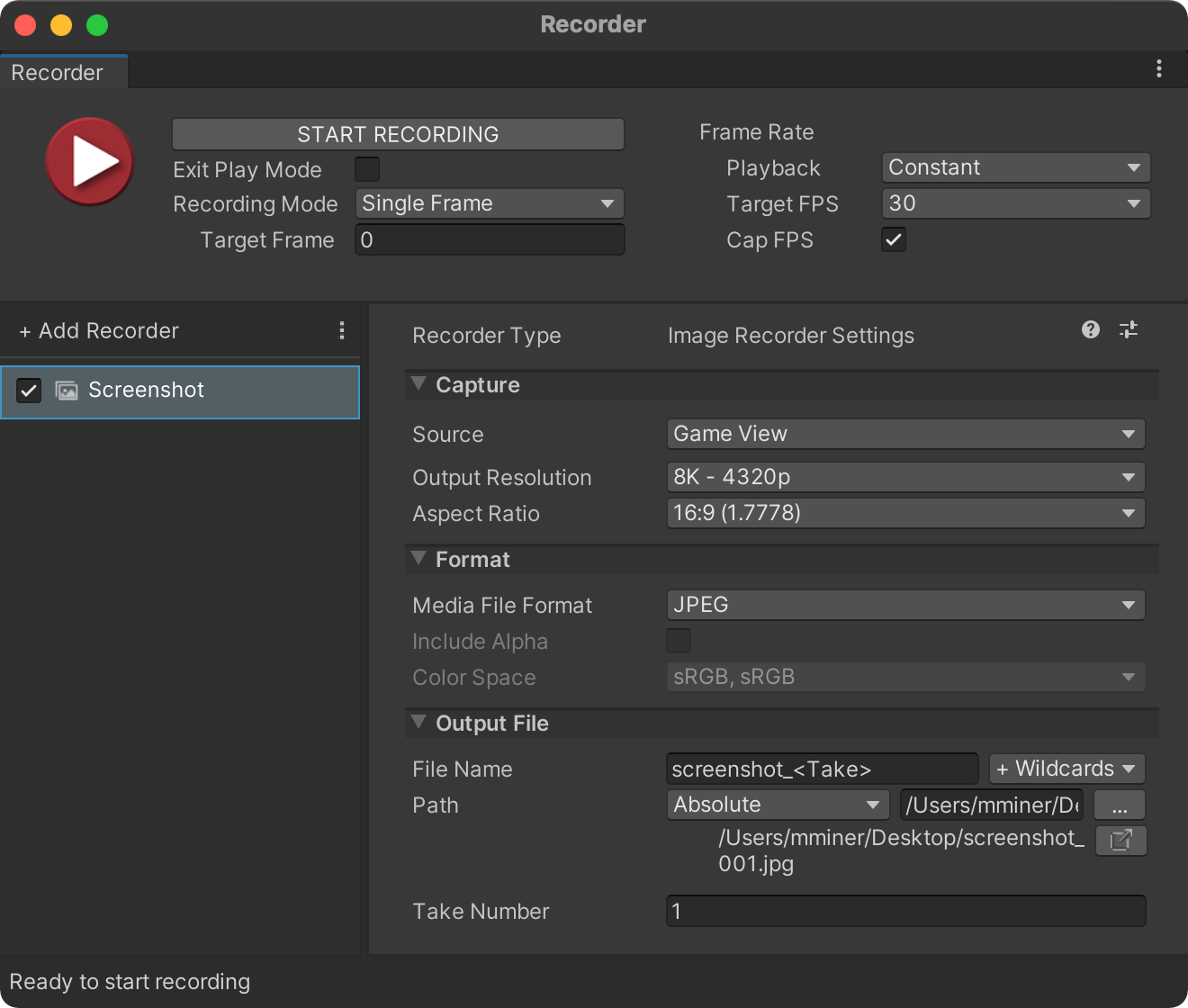
It puts ScreenCapture.CaptureScreenshot to shame.