Automate Character Highlighting with Highland
Highland, the program I use for screenwriting, has a useful feature to highlight a character’s dialogue.
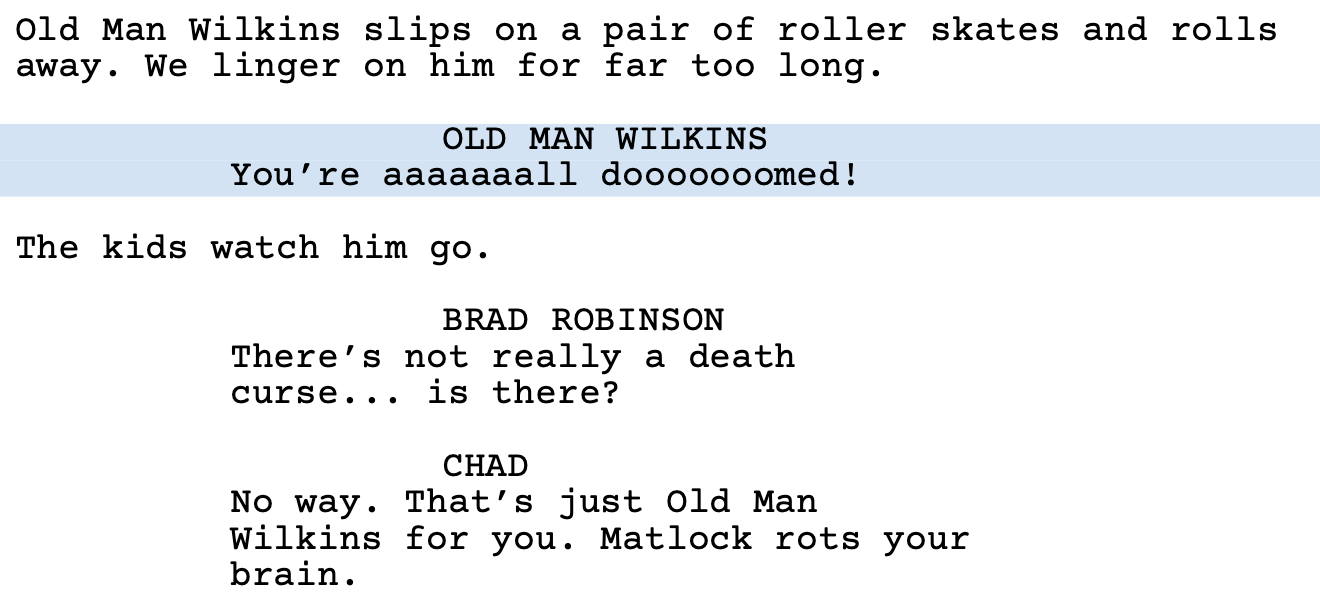
Recently I cohosted a reading of Return to Black Creek, a comedy slasher I penned with my writing partner Stephen T. Holmes. To help the actors find their lines, we sent each a personalized PDF of the script with their character highlighted.
Saving a custom script by hand for all 15 of our actors would be tedious. Especially with the last-minute tweaks I can’t resist. Highland lacks a built-in way to automate this, but fortunately the .highland file format is easy to work with.
Highland uses the TextBundle format. I was unfamiliar with it before, but it’s used by several popular apps like Bear and Ulysses. Basically it’s a few text files in a ZIP container.1 The one we care about is characterHighlighting.json. It’s a dictionary of character names with their highlight colour in hex format.
{
"OLD MAN WILKINS" : "D1E3F4"
}
To highlight a character programmatically, we need to unzip the file, change characterHighlighting.json, and zip it back up. In Python this looks like this:
import json
import os
import tempfile
from zipfile import ZipFile
file_path = "Return to Black Creek.highland"
character_highlighting = {"OLD MAN WILKINS": "D1E3F4"}
# We write the updated script to a temporary file then replace the original later.
temp_fd, temp_path = tempfile.mkstemp()
os.close(temp_fd)
with ZipFile(file_path, "r") as in_zip, ZipFile(temp_path, "w") as out_zip:
character_highlighting_path = os.path.join(
os.path.dirname(in_zip.namelist()[0]),
"characterHighlighting.json",
)
# Copy items from the original zip file to the temporary one.
# But skip characterHighlighting.json.
for item in in_zip.infolist():
if item.filename == character_highlighting_path:
continue
content = in_zip.read(item.filename)
out_zip.writestr(item, content)
# Now write characterHighlighting.json.
character_highlighting_json = json.dumps(character_highlighting)
out_zip.writestr(character_highlighting_path, character_highlighting_json)
# Overwrite the original file with the temporary one we created.
os.remove(file_path)
os.rename(temp_path, file_path)
To export the result to a PDF I used Keyboard Maestro to click through Highland’s menu items.
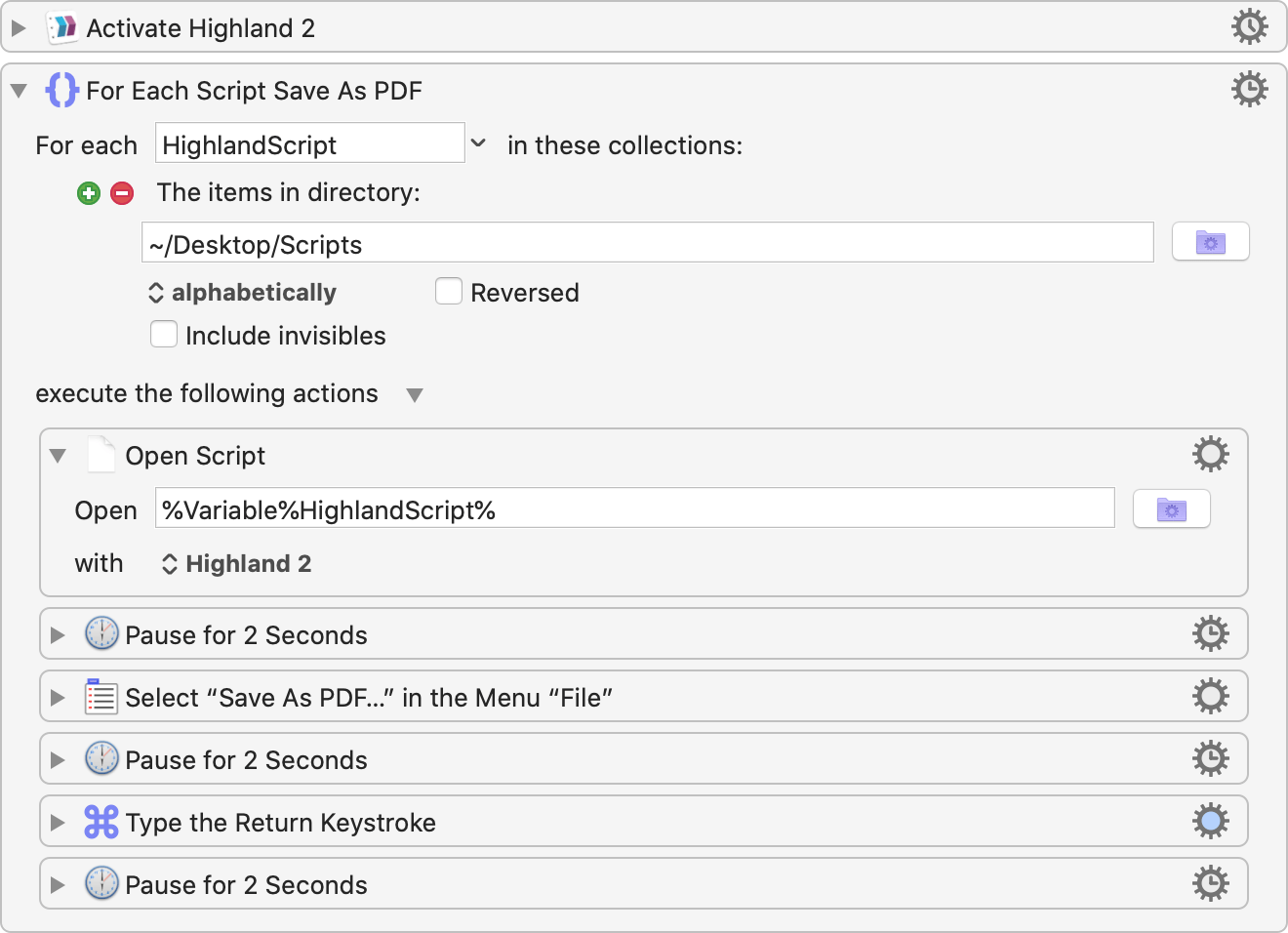
You can probably use AppleScript to achieve the same result. I just don’t have patience for AppleScript’s arcane syntax.
If you need to automate character highlighting in your own Highland script, I uploaded a more robust version of the above code to GitHub. To run it, download hlhl and run ./hlhl /path/to/screenplay.highland in the terminal.
usage: hlhl [-h] [--clear-others] [--color COLOR] FILE CHARACTER
Highlights a character in a Highland screenplay.
positional arguments:
FILE Highland file
CHARACTER character to highlight
optional arguments:
-h, --help show this help message and exit
--clear-others remove other highlights
--color COLOR hex color value (default: D1E3F4)
When digging into the .highland file I discovered that BBEdit can edit text files inside ZIP archives as easily as any other file. It’s a neat trick. ↩